Welcome to PSPWrite
Written by Ludovic.Jacomme also known as Zx-81 (zx81.zx81@gmail.com)
1. INTRODUCTION
------------
PSPWrite is a simple ASCII text editor, nothing compared to Open office,
but good enough to edit any text file (even big files) on your PSP.
This package is under GPL Copyright, read COPYING file for
more information about it.
2. INSTALLATION
------------
Unzip the zip file, and copy the content of the directory fw5x or fw15
(depending of the version of your firmware) on the psp/game150 or
psp/game5XX directory.
It has been developped on linux for Firmwares 3, 4 or 5.x-M33
Thanks to Danzel for his Virtual kerboard
For any comments or questions on this version, please visit
http://zx81.zx81.free.fr,
http://www.dcemu.co.uk, or
http://pspupdates.qj.net
3. CONTROL
------------
3.1 - Virtual keyboard
In the editor window, press Start to open/close the
On-Screen keyboard
The On-Screen Keyboard of "Danzel" and "Jeff Chen"
Use Analog stick to choose one of the 9 squares, and
use Triangle, Square, Cross and Circle to choose one
of the 4 letters of the highlighted square.
While the virtual keyboard is displayed, you can still
use the digital pad :
Left Move cursor left
Right Move cursor right
Up Move cursor to the beginning of the line
Down Return
Select Disable virtual keyboard
Start Disable virtual keyboard
3.2 - Standard keys
When the virtual keyboard is off then the following
mapping is done :
Up Move cursor up
Down Move cursor down
Left Move cursor left
Right Move cursor right
Triangle Backspace
Square Delete
Circle Space
Cross Return
Select Menu
Start Virtual keyboard
L+Up First line
L+Down Last line
L+Right End of the line
L+Left Beginning of the line
L+Select Toggle Command/Edit
L+Triangle First line
L+Cross Last line
L+Square Beginning of the line
L+Circle End of the line
R+Up Page up
R+Down Page down
R+Left Word left
R+Right Word right
R+Select Selection mode
R+Triangle Copy
R+Cross Cut
R+Square Rewrap paragraph
R+Circle Paste
In command mode :
Left Choose next command or validate
Right Choose previous command or validate
Up Go up in command history
Down Go down in command history
3.3 - IR keyboard
You can also use IR keyboard. Edit the pspirkeyb.ini file
to specify your IR keyboard model, and modify eventually
layout keyboard files in the keymap directory.
The following mapping is done :
IR-keyboard PSP
Cursor Digital Pad
Tab Tab
Ctrl-W Start
Escape Toggle Command/Edit
Ctrl-Q Select
Ctrl-E Triangle
Ctrl-X Cross
Ctrl-S Square
Ctrl-F Circle
Ctrl-L Clear line
Ctrl-C Copy
Ctrl-V Selection mode
Ctrl-D Cut/Delete
Ctrl-P Paste
Ctrl-B Word left
Ctrl-N Word Right
When the command mode is activated (L+Select) then a ':' is prompted in bottom
left corner.
You can then use the following "VI like" commands :
- '/pattern' to search forward for a pattern in the file from current cursor
position. If you press X or <ENTER> then you will go to next occurence.
IF you want to escape the command mode then press <ESCAPE> or L+Select.
- '?pattern' to search backward for a pattern in the file from current cursor
position. If you press X or <ENTER> then you will go to next occurence.
IF you want to escape the command mode then press <ESCAPE> or L+Select.
- 'number_line' to go directly to 'number_line' position.
In command mode you can use the left/rigth pad in first position to select
the command you want and then use 'space' to select that command.
You can also use up/down pad to go in command history.
4. SETTINGS
------------
The editor menu let you change colors and some other options.
If you want to change the background or foreground color in
the editor window or to toggle between DOS mode (with \r\n
characters for cariage return), to expand tabulations etc ...
WARNING: This editor will replace all tabulation by spaces when
the expand tab option is set. You can specify the number of
spaces in options menu.
You can use the virtual keyboard in the file requester menu
to choose the first letter of the file you search.
5. SYNTAX
------------
Depending of the file extention, PSPWrite will use the syntax.cfg
configuration file to automatically colorised keywords etc ...
For now it supports only Lua and C/C++ syntax, but you can add your
own in syntax.cfg file, taken C/C++ as an example.
6. RECENT FILES
------------
All previously loaded files should appear in the Recent files menu.
It might help to go directly to the position you where when
you last edit that file.
7. COMPILATION
------------
It has been developped under Linux using gcc with PSPSDK.
To rebuild the homebrew run the Makefile in the src archive.
Enjoy,
Zx
Welcome to PSPWrite
Written by Ludovic.Jacomme also known as Zx-81 (zx81.zx81@gmail.com)
1. INTRODUCTION
------------
PSPWrite is a simple ASCII text editor, nothing compared to Open office,
but good enough to edit any text file (even big files) on your PSP.
This package is under GPL Copyright, read COPYING file for
more information about it.
2. INSTALLATION
------------
Unzip the zip file, and copy the content of the directory fw5x or fw15
(depending of the version of your firmware) on the psp/game150 or
psp/game5XX directory.
It has been developped on linux for Firmwares 3, 4 or 5.x-M33
Thanks to Danzel for his Virtual kerboard
For any comments or questions on this version, please visit
http://zx81.zx81.free.fr,
http://www.dcemu.co.uk, or
http://pspupdates.qj.net
3. CONTROL
------------
3.1 - Virtual keyboard
In the editor window, press Start to open/close the
On-Screen keyboard
The On-Screen Keyboard of "Danzel" and "Jeff Chen"
Use Analog stick to choose one of the 9 squares, and
use Triangle, Square, Cross and Circle to choose one
of the 4 letters of the highlighted square.
While the virtual keyboard is displayed, you can still
use the digital pad :
Left Move cursor left
Right Move cursor right
Up Move cursor to the beginning of the line
Down Return
Select Disable virtual keyboard
Start Disable virtual keyboard
3.2 - Standard keys
When the virtual keyboard is off then the following
mapping is done :
Up Move cursor up
Down Move cursor down
Left Move cursor left
Right Move cursor right
Triangle Backspace
Square Delete
Circle Space
Cross Return
Select Menu
Start Virtual keyboard
L+Up First line
L+Down Last line
L+Right End of the line
L+Left Beginning of the line
L+Select Toggle Command/Edit
L+Triangle First line
L+Cross Last line
L+Square Beginning of the line
L+Circle End of the line
R+Up Page up
R+Down Page down
R+Left Word left
R+Right Word right
R+Select Selection mode
R+Triangle Copy
R+Cross Cut
R+Square Rewrap paragraph
R+Circle Paste
In command mode :
Left Choose next command or validate
Right Choose previous command or validate
Up Go up in command history
Down Go down in command history
3.3 - IR keyboard
You can also use IR keyboard. Edit the pspirkeyb.ini file
to specify your IR keyboard model, and modify eventually
layout keyboard files in the keymap directory.
The following mapping is done :
IR-keyboard PSP
Cursor Digital Pad
Tab Tab
Ctrl-W Start
Escape Toggle Command/Edit
Ctrl-Q Select
Ctrl-E Triangle
Ctrl-X Cross
Ctrl-S Square
Ctrl-F Circle
Ctrl-L Clear line
Ctrl-C Copy
Ctrl-V Selection mode
Ctrl-D Cut/Delete
Ctrl-P Paste
Ctrl-B Word left
Ctrl-N Word Right
When the command mode is activated (L+Select) then a ':' is prompted in bottom
left corner.
You can then use the following "VI like" commands :
- '/pattern' to search forward for a pattern in the file from current cursor
position. If you press X or <ENTER> then you will go to next occurence.
IF you want to escape the command mode then press <ESCAPE> or L+Select.
- '?pattern' to search backward for a pattern in the file from current cursor
position. If you press X or <ENTER> then you will go to next occurence.
IF you want to escape the command mode then press <ESCAPE> or L+Select.
- 'number_line' to go directly to 'number_line' position.
In command mode you can use the left/rigth pad in first position to select
the command you want and then use 'space' to select that command.
You can also use up/down pad to go in command history.
4. SETTINGS
------------
The editor menu let you change colors and some other options.
If you want to change the background or foreground color in
the editor window or to toggle between DOS mode (with \r\n
characters for cariage return), to expand tabulations etc ...
WARNING: This editor will replace all tabulation by spaces when
the expand tab option is set. You can specify the number of
spaces in options menu.
You can use the virtual keyboard in the file requester menu
to choose the first letter of the file you search.
5. SYNTAX
------------
Depending of the file extention, PSPWrite will use the syntax.cfg
configuration file to automatically colorised keywords etc ...
For now it supports only Lua and C/C++ syntax, but you can add your
own in syntax.cfg file, taken C/C++ as an example.
6. RECENT FILES
------------
All previously loaded files should appear in the Recent files menu.
It might help to go directly to the position you where when
you last edit that file.
7. COMPILATION
------------
It has been developped under Linux using gcc with PSPSDK.
To rebuild the homebrew run the Makefile in the src archive.
Enjoy,
Zx



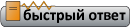












 <-Правила
<-Правила



 Линейный вид
Линейный вид


![C чего начать? ⇒ ⇒ ⇒ [ЧАВО] - ответы на ЧАсто задаваемые ВОпросы C чего начать? ⇒ ⇒ ⇒ [ЧАВО] - ответы на ЧАсто задаваемые ВОпросы](../forum/images/panel_start.png)






